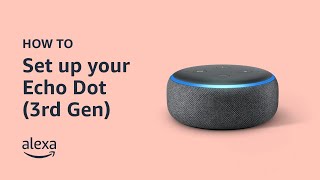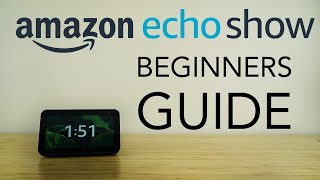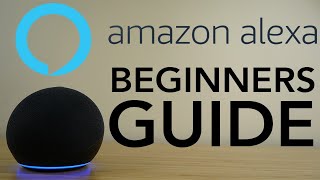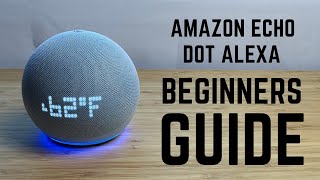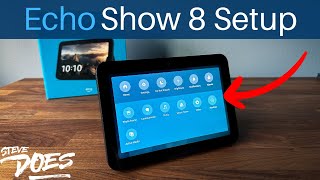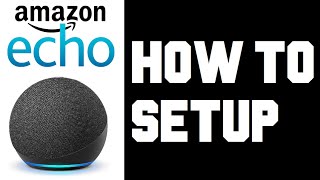How to use the Amazon Echo Quickstart Guide | Howcast Tech |

|
|
Check out this great comprehensive guide to using the new Amazon Echo. From start to finish, we show you how to get the most out of the Amazon Echo's features and her cloud based voice service Alexa.
Want to Buy One? http://amzn.to/1PbXxvH Hey what’s going on? This is Neha Joy with Howcast Tech. So TODAY we got the Echo, Amazon’s smart-home device and its cloud-based voice service, Alexa. That’s really just a fancy way of saying “virtual assistant.” It’s like Siri, or Google Now, or Cortana, you get it. Entirely voice-activated, Alexa can tell you the weather,traffic, news, sports, schedule, shopping lists, and even plays music— AND she can do even more, if you’ve got a Prime account! Want her to play Prime music? Wanna order items directly from Amazon? You’ll wanna sign up for Prime. We’ll get to that later. Included is the Echo. Power adapter. A Quick Set-Up Card. A “Things To Try” Card. AND... that’s it. Also you can scrap these last two, cause I got you covered. Found on top of your Echo is the Light Ring. It tells you what Alexa, the virtual assistant, is doing. When it’s off— Alexa’s ready for requests. When it’s blue— she’s processing them. Also on top are its two and only buttons. The Action Button— Which wakes her up and silences alarms and timers. And the Microphone-Off Button— Which, YOU GUESSED IT, turns the microphones off. This stops Alexa from answering your requests. When it is toggled, the Light Ring turns red. Finally, wrapping around the top is the Volume Ring. As you use it, the Light Ring turns white, showing you the volume level. Now all this said, the main way you’ll actually interact with Echo is through voice command— utilizing the seven built-in microphones AND its omni-directional speaker. You should also note, underneath the device, you’ll find the plug and Reset Button. That’s right— this sucker is NOT portable. If you want, you can press and hold that button for five seconds to reset to its factory settings. This is the “not-fun” part, but we’re gonna plow through and own this nonsense. And it’s gonna be great. First things first— you gotta download the Alexa App for free from your mobile app store. Easy. Side note, you can also access it on your computer at Alexa.Amazon.com. Now open the App and sign into your Amazon account. If you don’t have one, you can sign up here. BAM. Once logged in, follow the simple on-screen directions and bang through the Set-Up— And, TADA!— your set-up’s complete. That was awesome. So to use Alexa, first you say the Wake-Word, “Alexa,” followed by a voice command. Alexa, what time is it? Alexa, how do you spell nefarious? Alexa, Wikipedia Howcast.You get the idea. If you WANT, you can change the Wake-Word via Settings in the App. Wait is this right? Alexa can make Shopping and To-Do Lists— Alexa, remind me to get groceries. Alexa, add gummy bears to my shopping list. ..oh and Mallomars too. ...and.. add.. gym sesh to my to-do list also. Great. We’ll see. Now she can read your lists aloud OR you can access them in the App. Why would you want to do that? Let’s take a look. When you first open the App, you’ll see the Home Screen— this shows your Request and Action History. Tap the Menu icon in the upper left to reveal, you guessed it— the Menu— where you’ll interface with all of Alexa’s features. At the top are your Shopping and To-Do Lists. Though you can add items vocally, you can only edit them in the App. You can also access additional options— Shop for items in the Amazon App, search for them in Bing, or even move them between lists. Alexa can also set timers and alarms. Alexa, remind me when it’s eight o’clock.Cannot.. miss... The Batchelor. When the Alarm goes off— you can either stop it or you can say, “Alexa, snooze,” which buys you another nine minutes of Z’s. I didn’t say Aziz— I said “of Zzzs”— like sleeping. Because they’re smart and they can understand me.You can also adjust the volume of Timers and Alarms separate from Echo’s master volume in the App. Another feature Echo has is called “Skills.” Amazon has partnered with developers to create various Skills or new abilities added monthly to Alexa’s repertoire. Being that Echo is also a powerful wifi and bluetooth speaker, it comes with many options for playing Music and Audio Books. Included are seven content streaming services, Pandora, iHeartRadio, TuneIn, Audible, Kindle, Prime Music, AND Your Amazon Music Library. |