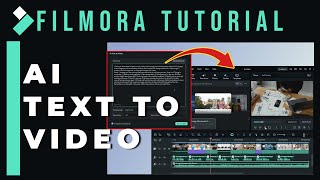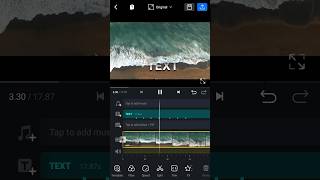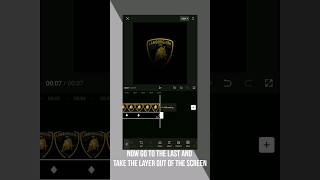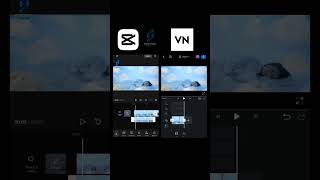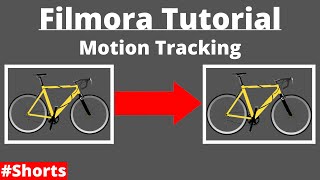How to Add Unique Text & Titles for YouTube videos |

|
|
The NEW Filmora11 UPDATE is HERE! ✨ Download and Try Filmora 11 now: https://filmora.wondershare.com/We've added a new text editor and over 30 new titles to Filmora 7.0. Check out this tutorial for how to add unique text & titles for your videos using Filmora. Download Filmora video editor here: http://bit.ly/2gYlQ5n
With the new text editor, you can customize all the premade titles in Filmora. The new text editor also supports True Type and Open Type fonts, so you can use your favorite fonts installed on your PC and make your own Titles. Let’s see how. Once you’ve got Filmora 7.0 open, go to the Text/Credit menu and choose any of the titles available. Drag and drop it into your timeline, then select it and click the advanced editing button. You can double click on the layer and choose the “Advanced” button in the bottom right. Now let’s take a look at the interface. There’s a preview window that shows you how the animated title is looking so far. Above the preview window is an editing toolbar where you can change your font, font size, and text alignment. You can also add new text, shapes, or images to your title. On the far right you’ll see a couple more option that lets you align the titles and also move object and text to different layers. Below the preview window is a timeline of your title. You can change when things come in and go out by selecting them in the timeline and dragging them forwards or backward. You can even trim down or expand individual elements. Now let’s take a look at the left of the screen. You can find three different options at the top: preset, customize, and animation. Under Customize, you can change the color of your text, add border, shadow and adjust the Opacity so you can have see-through text. My favorite feature is the gradient fill. You can create a gradient color for the text easily with this. Just check the Fill option and choose Gradient Fill under Type. Choose two different colors you want and you can preview the result here. You can also adjust the angle and opacity. Now let’s check out Animation. This is where you change the way your text appears and disappears. For example, if your text fades in by default, you can make it fly in instead. Make sure your text is selected and double click on the animation you want to apply. Then click ‘Play’ to see how it looks. So that’s what you can do to customize your titles and text. Now I will show you how to add new text to your title. Click on the T icon in top toolbar. A new text box is created on the preview window. Drag the new text to the position you want and align with other elements. You will know it is aligned when a white line appears down the middle of the preview screen. Now look at your timeline. Your new text will have its own track, and it will span the entire animation. In the timeline, drag the leftmost end of your line so that it comes in with other text. Now you can go to the Customize menu to change the text color. I’m going to use Image Fill this time. It looks cool! Now head over to Animation and select any animation you want for the new text. Play your title from the beginning. Isn’t that awesome? You can also add new shapes and images following the same steps. Feel free to be creative and try different stuff for your video. You will be amazed at how powerful this new tool is. Try Filmora FREE: http://bit.ly/2gYlQ5n |

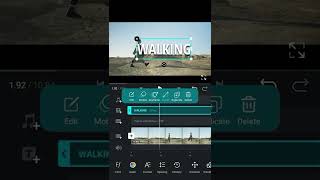
![Filmora 11 Tutorial For Beginners How To Add Text To Your Videos [TITLE EFFECTS]](https://ytimg.googleusercontent.com/vi/kKSUCSYjxEM/mqdefault.jpg)