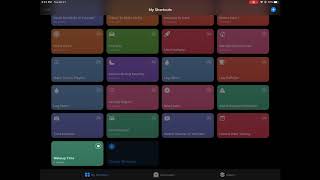iOS Siri Shortcuts: How to Create a Custom Wakeup Alarm Shortcut |

|
|
This video shows how to create a custom shortcut to set your alarms in the morning for you to wake up. It starts with a simple single alarm then adds a second alarm, then adds multiple repeated alarms. If this doesn't work for you it is easily able to be modified. I hope you enjoy!
Link to shortcut: https://www.icloud.com/shortcuts/1bc9e69f77414fb1b76325afc4942a57 Steps to Create Shortcut Set Initial wakeup timer - 1. Add Ask for input action 1. Click Show More 2. Change Input Type to “Time” 3. Set Default Time to “6am” 2. Add Create Alarm action 1. Click Time and select Ask for Input from the bottom 2. Change the alarm name to “It is time to Wake Up!” 3. Test Alarm 1. Press Done 2. Select the Wakeup Time shortcut from the menu. 3. Enter the time you want to wake up 4. Check to make sure the alarm has been set Add a timer for for 15 minutes Later - 1. Add Set variable action 1. Change Variable name to “Wakeup_time” 2. Delete “Alarm” from the Input section and select Magic Variable 3. Select Ask for Input 2. Add Adjust Date action 1. We want to add “15 “ minutes to “Wakeup_time” 3. Add Set variable action 1. Change Variable name to “Wakeup_time” and Leave adjusted Date 4. Add Create Alarm action 1. Set the alarm to "Wakeup_time” 2. Change the alarm title to “You Have Slept Enough!” 5. Test Alarm 1. Press Done 2. Select the Wakeup Time shortcut from the menu. 3. Enter the time you want to wake up 4. Check to make sure the alarm has been set Make it repeat 3 times and add “go back to bed” Alarm 1. Add Repeat action 1. Change it to 3 times 2. Move the repeat to before the Adjust Date action by dragging the action 3. Move the End Repeat action to the end of the shortcut 2. Click on the heading of the Adjust Date action and select Add to this shortcut 3. Click on the heading of the Set Variable action and select Add to this shortcut 4. Click on the heading of the Create Alarm action and select Add to this shortcut 1. Change the alarm name to “You Are Late! Go Back To Sleep!” |