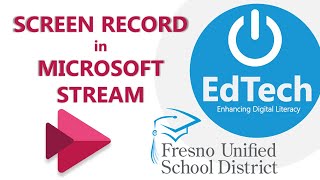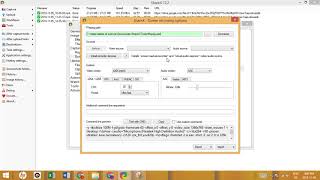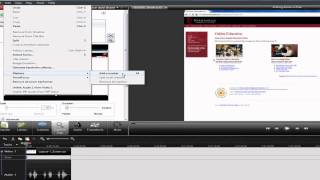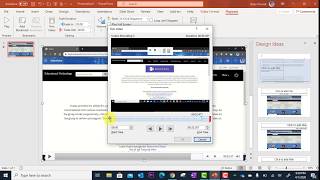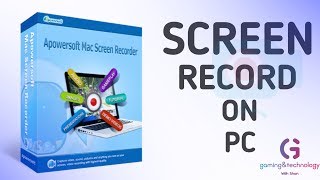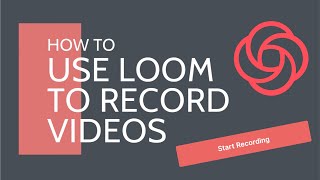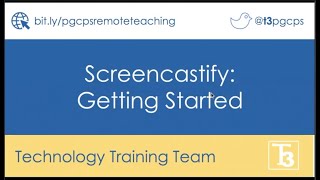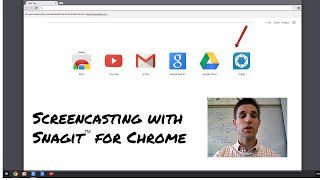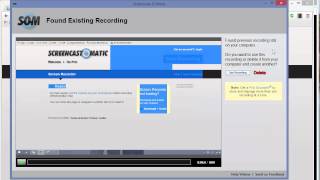How To Record Your Computer Screen for Free - Full Guide |

|
|
Want to record something on your computer screen? Watch this video tutorial to learn how to record your screen for free with no watermarks!
Active Presenter is a free screen recording software compatible with both PC and Mac. To download it, open your web browser and go to https://atomisystems.com/activepresenter. Once the page loads, click Download. Under the windows logo, click the blue download button. Wait for the download to complete, then click on the download at the bottom of your screen.The installation guide will open. Just follow the steps to install the software – the installation wizard makes it very simple. Once you’ve installed the software, open it. To create a new screen recording, click Record Video. A small window will appear on your screen with recording controls. If you want to record your entire computer screen, click Full Screen. To record just part of your screen, select Custom. You’ll then be able to select the part of your screen you want to record by adjusting the blue outline. If you want to record yourself using your computer’s built-in webcam at the same time, click the web cam icon. When the webcam icon turns green and says “webcam on” below it, webcam recording is enabled. To capture audio from your computer’s microphone, click on the microphone icon. When the microphone turns green and says “audio on” below it, audio recording is enabled. When you’re all ready to start recording your screen, click the record button on the right. A 3-second countdown will begin, and then recording will start. Do whatever it is you want to record. If you’re also recording your webcam and audio, you can do real-time commentary along with your screen recording. When you’re finished, hit Ctrl and End on your keyboard to stop recording. Now you’ll see a preview of your recording on an editing screen. Click Play to see what it looks and sounds like. If you recorded video from your webcam along with your screen recording, you can click on the webcam portion to access the option to resize the window, and click and drag it wherever you’d like it to sit on top of your screen recording. To save your recording, click Export at the top of your screen. Select Video in the top left corner. To choose where your video file is saved, click Browse, then choose the folder you want to save it in. In the text box at the bottom of the window, type in what you want the file name to be, then click Save. Now click OK. Your video recording will be processed and exported. To view your video recording, open file explorer and go to the folder where you chose to save the video. Double click on the file name to open the video. Check out our other video tutorials & subscribe! https://youtube.com/techboomers Visit http://www.techboomers.com for over 100 free courses on all of today's most popular websites & apps! |