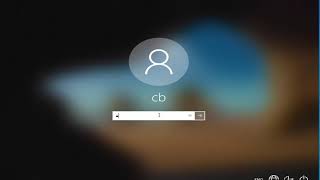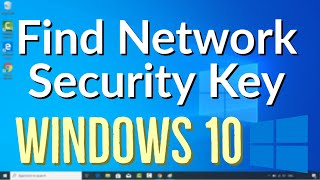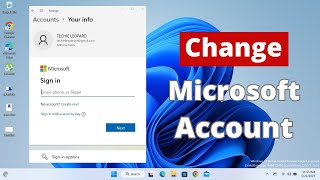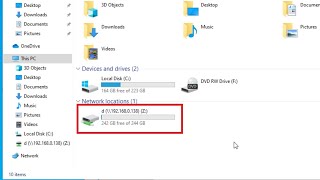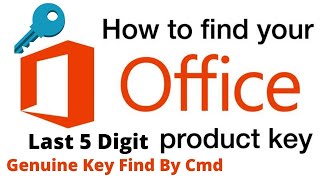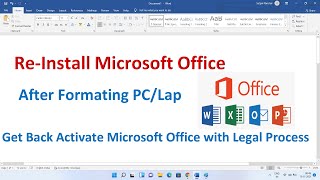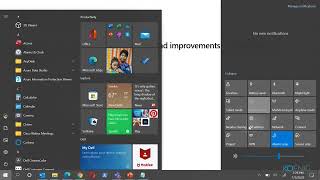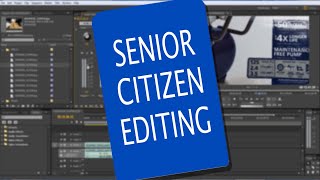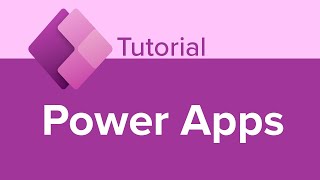How To Enable PIN Key Password For Windows 10 |

|
|
How to sign into Windows 10 using a PIN password instead of a traditional login password
Some suggest using a PIN is more secure than using a standard password on your computer. In this tutorial, I will show how to enable a PIN Key for your Windows 10 computer. This tutorial will apply for computers, laptops, desktops, and tablets running the Windows 10 operating system (Home, Professional, Enterprise, Education). From Microsoft: Windows Hello in Windows 10 enables users to sign in to their device using a PIN. How is a PIN different from (and better than) a password? On the surface, a PIN looks much like a password. A PIN can be a set of numbers, but enterprise policy might allow complex PINs that include special characters and letters, both upper-case and lower-case. Something like t758A! could be an account password or a complex Hello PIN. It isn't the structure of a PIN (length, complexity) that makes it better than a password, it's how it works. PIN is tied to the device One important difference between a password and a Hello PIN is that the PIN is tied to the specific device on which it was set up. That PIN is useless to anyone without that specific hardware. Someone who steals your password can sign in to your account from anywhere, but if they steal your PIN, they'd have to steal your physical device too! Even you can't use that PIN anywhere except on that specific device. If you want to sign in on multiple devices, you have to set up Hello on each device. PIN is local to the device A password is transmitted to the server -- it can be intercepted in transmission or stolen from a server. A PIN is local to the device -- it isn't transmitted anywhere and it isn't stored on the server. When the PIN is created, it establishes a trusted relationship with the identity provider and creates an asymmetric key pair that is used for authentication. When you enter your PIN, it unlocks the authentication key and uses the key to sign the request that is sent to the authenticating server. PIN is backed by hardware The Hello PIN is backed by a Trusted Platform Module (TPM) chip, which is a secure crypto-processor that is designed to carry out cryptographic operations. The chip includes multiple physical security mechanisms to make it tamper resistant, and malicious software is unable to tamper with the security functions of the TPM. All Windows 10 Mobile phones and many modern laptops have TPM. User key material is generated and available within the Trusted Platform Module (TPM) of the user device, which protects it from attackers who want to capture the key material and reuse it. Because Hello uses asymmetrical key pairs, users credentials can’t be stolen in cases where the identity provider or websites the user accesses have been compromised. The TPM protects against a variety of known and potential attacks, including PIN brute-force attacks. After too many incorrect guesses, the device is locked. PIN can be complex The Windows Hello for Business PIN is subject to the same set of IT management policies as a password, such as complexity, length, expiration, and history. Although we generally think of a PIN as a simple four-digit code, administrators can set policies for managed devices to require a PIN complexity similar to a password. You can require or block: special characters, uppercase characters, lowercase characters, and digits. What if someone steals the laptop or phone? To compromise a Windows Hello credential that TPM protects, an attacker must have access to the physical device, and then must find a way to spoof the user’s biometrics or guess his or her PIN—and all of this must be done before TPM anti-hammer capabilities lock the device. You can provide additional protection for laptops that don't have TPM by enabling BitLocker and setting a policy to limit failed sign-ins. This tutorial will apply for computers, laptops, desktops,and tablets running the Windows 10 operating system (Home, Professional, Enterprise, Education) from all supported hardware manufactures, like Dell, HP, Acer, Asus, Toshiba, Lenovo, and Samsung. |

HOW TO RESET Administrator PASSWORD and Unlock Computer in Windows 11,10,8.1Without Programs in 2024