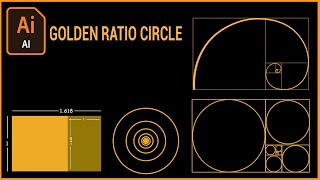How To Create Golden Ratio Circles in Adobe Illustrator | How to Create Golden Ratio Logo | Ai |

|
|
How To Create Golden Ratio Circles in Adobe Illustrator | How to Create Golden Ratio Logo | Ai
Welcome To My Channel Logo Meadows. In this video, I will teach you, How to make golden ratio circles in Adobe Illustrator. This tutorial is for everyone, who wants to become a logo designer. In this video, You will learn 1- How to Create Golden Ratio circle 2- How to Use Golden Ratio circle in Ai 3- How to Make Golden Ratio Circles 4- How to start a logo design 5- Basic of Logo Design in Illustrator 6- Logo Design Process 7- How to Become A Professional Logo Designer First, select the rectangle tool, and draw a perfect square. Copy this square and bring it to the bottom. Again select a rectangle and make a perfect square. Repeat this process 4 to 5 times. Now select the ellipse tool and make a circle in each square. Each circle must touch each square. Now copy each circle and align them with one center point. In this way, you created a golden ration circle in Ai very easily. If You want to learn, How to use Golden Ratio circles in logo design then you will click here for the video. https://youtu.be/iKLZneiEjQ8 You Can Follow me on Instagram for daily Inspiration https://www.instagram.com/logo_meadows/?hl=en #LogoMeadows #GoldenRatioCircles #GoldenRatioLogo #LogoDesignIllustrator #AdobeIllustrator #HowToMakeGoldenRatioCircle |