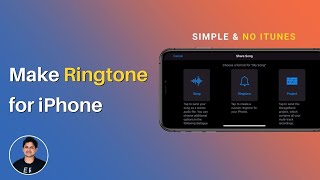How to Make Ringtone using GarageBand? (No iTunes) |

|
|
Steps to Make Ringtone using Garageband. You don't need iTunes in anyway to create a ringtone using Grageband for iPhone. Just follow these simple steps that was mentioned in this video to learn the right way of using Garageband that creates a custom ringtone for your iOS device.
00:00 Introduction 00:44 Import a Song 02:25 How to Set Ringtone in iPhone with Garageband 05:08 Conclusion This procedure has two parts 1. First is copying your desired song to an #iPhone without using iTunes. 2. The next, is to have the #Garageband free application installed on to your iPhone. Part 1: Importing a song to iPhone without iTunes To copy the song onto your iPhone, you should download a free application called Documents by Readdle (https://techempty.org/go/readdle/). Using this app, you can import videos, photos to an iPhone without iTunes (https://youtu.be/7Zsx0M5-_Zk). So, once you have the Documents by Readdle application on your iPhone, turn on your Windows or Mac computer, and make sure both the iPhone and the computer are connected to the same WiFi network. Now open Documents by Readdle app, tap on '+' icon then choose ‘Computer’. Open the web browser on the laptop, and type in docstransfer.com. You should see the same screen. Enter the verification code shown on your iPhone to get connected. Choose ‘Upload files’ to import your desired song to the iPhone from the Computer. Once done, close your browser. Now get back to your iPhone and move to the ‘Files’ tab. There you see the song. Now select the song, choose ‘Move’ then choose ‘iTunes Files’ and tap on ‘Done’. You can close the app now. That’s it for Part 1. Part 2: Make Ringtones for iPhone with the desired song. By now we already have a song on an iPhone. We can use this song to make a ringtone for an iPhone using GarageBand. Before doing that, it is recommended to change a few core settings of Garageband. To do that, Open ‘Settings’ and search for Garageband then open it. In here, change the ‘Document storage’ to ‘On My iPhone’ and toggle the optional setting ‘reset GarageBand.’ Now open GarageBand and tap on ‘Continue’ twice. Here is our local storage. You can find the imported song here at the ‘Documents by Readdle’ folder. To make a ringtone for iPhone, tap on the + icon then choose ‘Audio Recorder’. Now make sure to disable this ‘Metronome’ icon and choose ‘Track view’ icon. To load the desired song, tap on this ‘Loop browser button’ then choose ‘Files’. Tap on ‘Browse items from the Files app’ and choose the imported song from the ‘Documents by Readdle’ folder. You can even select the songs from the Music app. Now you have the selected song here. Just drag and drop the song onto the track like this. You can crop the song like you wish by moving the end points. Once you are okay with the selection, move the whole song track to the start. Now swipe right this panel to adjust the sound level. Make sure to increase the volume level to 100% and swipe left to close the panel. Now, tap on this dropdown arrow mark, choose ‘My Songs’. Here is the GarageBand file that we just created. Press and hold the track and then choose ‘Share’. Select ‘Ringtone’ and name your ringtone, then tap on ‘Export’ Once you get the message ‘Ringtone Export Successful’, choose ‘Use sound as..’ and select ‘Standard Ringtone’. That’s it. Your new ringtone has been set. Find the tone by going to ‘Settings’ then ‘Sounds & Haptics’ then Ringtone. #ringone #iphone #iphonetutorial #ios17features #trending #garageband Subscribe to TechEmpty at https://techempty.org/go/subscribe/ Stay Connected with Sai Praveen Facebook: https://www.facebook.com/imsaipraveen Instagram: https://instagram.com/saipraveen Twitter: https://twitter.com/techempty Website: https://techempty.org |