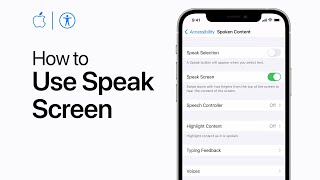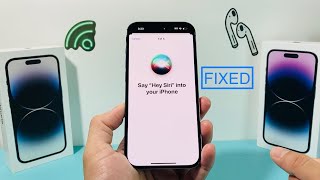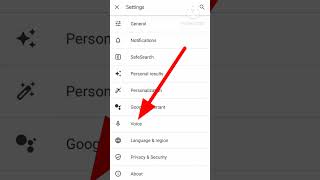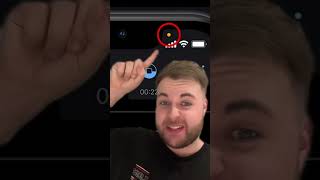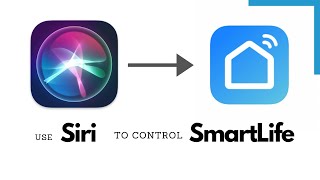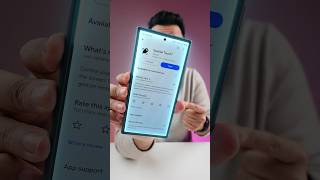😎 Set up & update Siri settings for visually impaired iPhone Users |

|
|
Do you need to know how to set up & update Siri settings for visually impaired persons?
00:00 intro to Siri settings. 02:05 setting up Siri on iPhone screen recording. 03:50 home or side button press & press and hold. 04:30 Allow Siri on the lock screen. 05:50 Siri responds. 05:15 Select Siri voice. 05:50 Siri responds. 07:25 announce notifications. 09:05 reply without notification. 10:10 Siri pause time 10:50 Turn on 'Hey Siri'. 11:20 Show apps behind Siri. 12:10 announce notifications on speaker. 14:10 20+ things you can do using Siri. Continue watching this video to discover how easy Siri truly is to set up, use, make friends with, and learn to trust. Ok, first off the legally bound geek believes we can all agree. Trust must be earned, right? So let's get straight into learning. Exactly how easy setting up the Siri voice assistant on an iPhone really is. For the visually impaired person to make good use of and learn to trust. Legally blind, dark blind ok, normally sighted people as well. That share an interest in the wonder-filled world of the iPhone's voice assistant aka Siri. These soon-to-be tech-savvy individuals have well-earned confident trust. Learn to enjoy Siri's attention to detail, and quick response two a wide range of inquiries. Important to those inquisitive types. That want/need to know many interesting things. All in real-time, by simply saying. 'Hey Siri', what is the time, and the weather like? Where is this or that? Convert cups to liters. Translate English to French, German to Chinese, etc. Once a visually impaired person (VIP), learns. How to set up and update to the latest iOS Siri settings to benefit a visually impaired person. The VIP will discover a wonderful world of previously untapped enlightenment. Until a person learns how easy it is to ask Siri and get the proper answer to real-world questions, in real-time, and just for fun, whimsical inquiries. Getting started: First, open settings and scroll down to the Siri search folder, and turn on hey Siri. Next: scroll down the list and turn on press the side button option. Next: scroll down the list and turn on allow Siri on the lock screen. 2. Back out of the Siri search folder and scroll up to the Accessibility Settings folder, and open it. Next: scroll down to the General heading, and select and open the tab Siri. Next: turn off type to Siri. Siri will now listen for voice input when you press the side button. Next: select Siri time, default, and length of longest. affects the time Siri waits for your inquiry. Personally; I push and hold the side button until I finished speaking. Next: scroll down and turn on always listen for "Hey Siri". Next: scroll down and turn on announce notification on the speaker. Things Siri can help a VIP do : 1. Solve math problems: how much is 30 percent of? 2. Check the location and get directions: walk or driving directions. 3. Open/launch apps: Open the weather app. 4. Check and set Reminders: a. remind me when I get home: order a prescription refill. b. Call so and so. c. Add something to a project list. d. Reschedule on the calendar: dr. appointment. 5. Clock and alarm settings: a. alarms b. timer c. clear alarms & timmer 6. Call emergency services; use the speaker. 7. send & receive. a. text message b. email message 8. read the last message. 9. check the weather forecast. 10. change volume, lower 50 percent. 11. What is someone's birthday; this information must appear on the person's contact card under the phone contacts app. 12, Convert cups to liters, inches to meters, etc. 13. select and play music or podcasts 14. ask Siri funny questions 15. Set screen brightness to lighter or darker 16. show photos of a person or object 17. Translate English phrases into different languages 18. how far is it? 19. how big is it? 20 who was the first person to do/discover? |