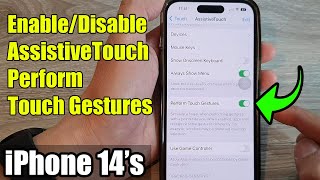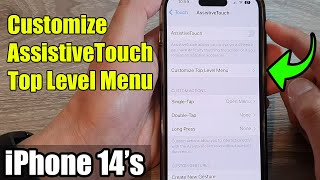iPhone 14/14 Pro: How To Enable (Turn ON) Assistive Touch On Screen Button |

|
|
In this video, we'll show you how to enable and turn on Assistive Touch on your brand new iPhone 14 or iPhone 14 Pro. This will apply for any other iPhone or iPad, running at least iOS 16 as well.
What is Assistive Touch? Assistive Touch is a powerful accessibility feature that provides a virtual on-screen button, allowing you to perform various functions with just a tap. Whether you have difficulty using the physical buttons on your device or simply want a convenient way to access certain features, Assistive Touch is here to make your iPhone experience even better. Join us as we guide you through the step-by-step process of enabling Assistive Touch on your iPhone 14 or iPhone 14 Pro. We'll walk you through the settings menu, ensuring you don't miss a single detail. Once enabled, you'll have quick access to a range of options, including control gestures, Siri, notifications, and more, all from the comfort of your screen. Whether you're a long-time iPhone user or new to the iOS ecosystem, this tutorial is designed to be beginner-friendly, making it easy for anyone to follow along. Our detailed instructions and clear visuals will ensure you have no trouble enabling Assistive Touch and customizing it to suit your needs. To Enable or Turn On Assistive Touch On Your iPhone: Step 1: To begin, unlock your iPhone 14 or iPhone 14 Pro and locate the Settings app, which can typically be found on your home screen. Tap on the Settings icon to open the application. Step 2: Within the Settings app, scroll down and find the "Accessibility" option. Tap on it to access the Accessibility menu, which contains various features designed to assist users with different needs. Step 3: Once you're in the Accessibility menu, look for the "Touch" category and tap on it. Here, you'll find the "Assistive Touch" option. Tap on it to enter the Assistive Touch settings. Step 4: In the Assistive Touch settings, you'll find a toggle switch located at the top of the screen. By default, it should be set to the "Off" position. Tap on the switch to turn Assistive Touch on. You'll notice a virtual on-screen button appear, usually in the form of a small circle. Now that you have enabled Assistive Touch, you can customize its functionality to suit your preferences. This allows you to create a personalized menu that provides quick access to frequently used features and functions. iPhone 14/14 Pro: How To Customize The Assistive Touch Button Menu - https://www.youtube.com/watch?v=Nl9drNMigpE iPhone 14/14 Pro: How To Change Visibility (Opacity) Of Assistive Touch Button - https://www.youtube.com/watch?v=n4CZ7FN4eLw Step 5: Assistive Touch offers a wide range of features that can greatly enhance your iPhone experience. By tapping on the virtual on-screen button, you can access options such as control gestures, Siri, notifications, volume control, screen rotation, and more. Take some time to explore these features and discover how they can make using your iPhone 14 or iPhone 14 Pro more convenient and accessible. Don't forget to like this video and subscribe to our channel for more helpful iPhone tips, tricks, and tutorials. Leave us a comment if you have any questions or suggestions for future content. Thanks for watching! Galaxy S23 Ultra DUAL SIM 256GB 8GB Phantom Black: https://amzn.to/3IneO8x Galaxy S23 Ultra DUAL SIM 256GB 8GB Green: https://bit.ly/3xagLyr -----My Gear for YouTube videos----- Main Camera (iPhone 13 pro): https://amzn.to/3GZztve Tripod: https://amzn.to/35acqRa Cell Phone Tripod Adapter: https://amzn.to/3v3wFuI Lights: https://amzn.to/3vkoGK7 As full disclosure, I use affiliate links on this channel and purchasing through these links earns me a small commission. The price you pay will be the same! Website: https://www.webproeducation.org Facebook: https://www.facebook.com/webproeducation.org Twitter: https://twitter.com/WebPro_E Instagram: https://www.instagram.com/webproeducation/ |

![iPhone 14's/Pro Max: Why Enable? Assistive Touch Home Button [iOS 16]](https://ytimg.googleusercontent.com/vi/coDKyTcJj9Q/mqdefault.jpg)